Discounts
In this powerful part of the Shop, we will first learn how to set up the 2 Discount Models that are supported:
- Order-level Discount: Based on the Price of the whole Order
- Article-level Discount: Based on the Total Quantity/Price of a given Article
Table of Contents
1. Order-level Discount
2. Article-level Discount
3. Assign Article-Level Discount Policies to Articles
4. Enable Order-Level Discount Policies in Articles
1. Order-level Discount
This Discount model, previously featured in the Shop V1, consists of a set of "rules" that define a "from" value, a "to" value, and a discount percentage associated with this value interval. The "value" taken into account is the Sum of Ordered Articles Net Price
| 1x Scarf (not discountable Net Price: | 100.00 CHF |
| 1x Fancy T-Shirt (discountable) Net Price | 149.99 CHF |
| ========== | |
| Sum of Ordered Articles Net Price | 249.99 CHF |
The screenshost below show that, when the Sum of Ordered Articles Net Price belongs to a discount interval, the corresponding discount is applied to each Discountable article:
| Discount interval set to 250 and more : discount not triggered | 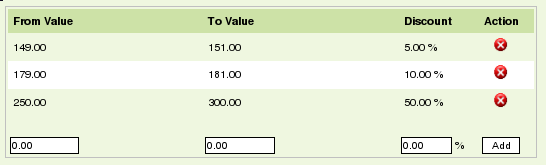 |
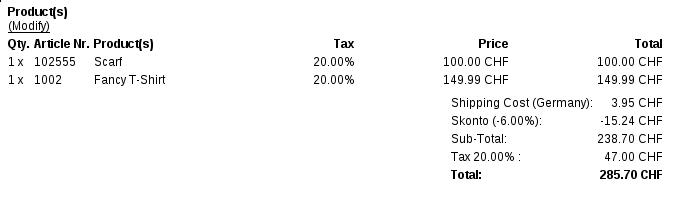 |
|
| Discount interval set to 249 and more : discount triggered | 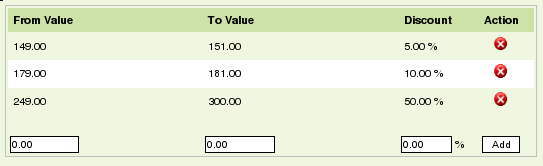 |
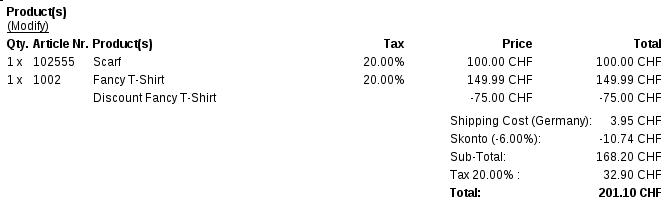 |
|
2. Article-level Discount
To access this Discount Model, first make sure that "Advanced Discount Management" is Enabled in the General Shop Options (to find via a click on the "Main" -tab):

Then move back to the "Discount Policies List" by clicking on the "Discounts"-tab. There you have to decide if the Article-level Discounts habe to be applied to Articles that already have a Special Price enabled:

You may now create your first Discount Policy. To do so, just type in a name and click the "Add" button:

The newly created policy now appears in the Policy List. You may now define its properties using the Edit button. This will take you to the Discount Policy Detail page. Here is an example of a typical B2B Policy:
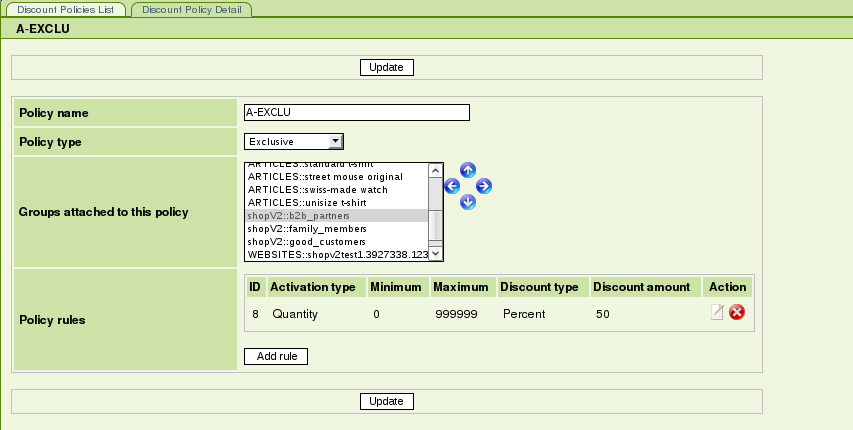
Here we give a 50% Discount to our B2B Parnters, for Quantity ranging from 0 to 999999.
As you can see, a Discount Policy is defined by:
- a Policy Name
- a Policy Type, which can be either Exclusive, Cumulative, or Non-Cumulative
- Groups that benefit from this Policy (see Worldsoft-CMS documentation for Users/Groups configuration)
- a set of rules
Policy Types define how multiple Polices, that are applicable at the same time, interact with each other. By "applicable", we mean:
- Attached to a group to which the shop visitor belongs
- Attached to the Article that is being bought and enabled for the current period of time
- With one Policy Rule matching the Quantity/Amount of the Article that is being bought by the customer
How Discount Calculation works:
- Only the first applicable Exclusive Policy will be taken into account in the Discount Value calculation.
- If no Exclusive Policy is applicable, all Discount Values from every applicable Cumulative Policy will be summed
- If no Exclusive nor Cumulative Policy is applicable, the first applicable Non-Cumulative Policy will be taken into account
What does a Discount Policy rule consist of? To see that, let's click the "Edit" Button corresponding to the unique rule of the example Policy shown above:
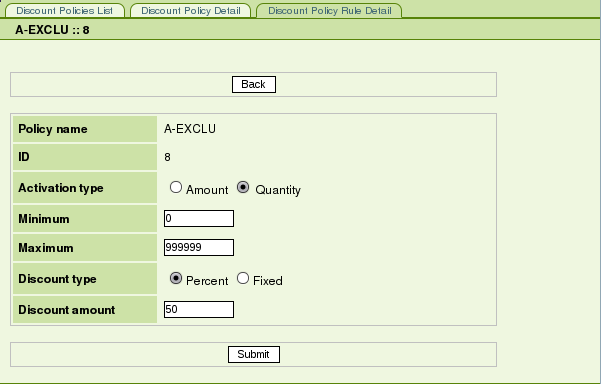
- Activation Type : Defines whether this rule is triggered on Amount or Quantity. If the Article that the Policy is applied
to has Tax Included,
the Amount to be considered will be with VAT. Likewise, if the Article has Tax Not Included, the Amount
to be considered will be the without VAT.
- Minimum : The minimum (inclusive) Amount or Quantity that matches this rule
- Maximum : The maximum (inclusive) Amount or Quantity that matches this rule
- Discount Type : You can either give the customer a Percentage on what he buys or a Fixed amount
- Discount Amount : The value of the Discount Percentage or Fixed Amount. Similarly to the Activation Amount, the Fixed Amount
is expressed with VAT if the Article to which the Policy applies has a price that includes VAT.
Otherwise, it is expressed without VAT.
|
3. Assign Article-Level Discount Policies To Articles
Now that we have a n Article-Level Discount Policy assigned to the Resellers" group, we have to define which Articles it will apply to.
In our Example, we will make this Policy apply to the Notepad article.
To achieve that, open the Articles tab, click the "Edit" button corresponding to the "Notepad" article, and then open the tab "Article Discount Policies".
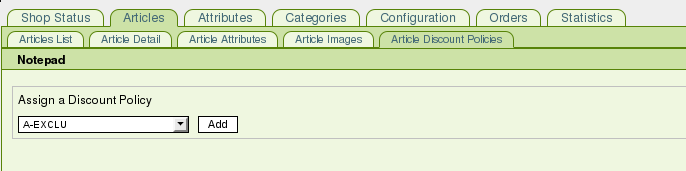
Then select the Discount Policy you want to assign in the drop-down list and click the "Add" button. The Assigned Discount Policies list appears:

You may now optionally specify a Start Time and Finish Time (inclusive) during which the Policy will be attached to this Article:
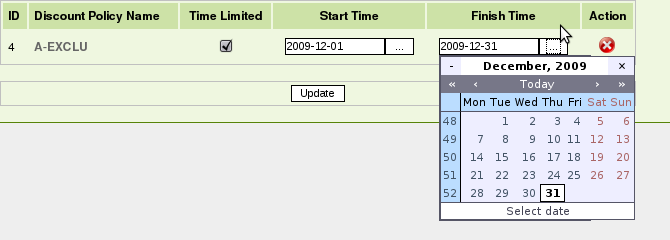
If you wish to do so, just click on the "..." Button near the "Start Time" field to display a calendar. Then click on the date you have chosen. Repeat these steps for the "Finish Time". Then, do not forget to tick the "Time Limited" checkbox and finally click the "Update" button.
4. Enable Order-Level Discount Policies in Articles
To enable Order-Level Discount for an Article, open the Articles List, then click the "Edit" button corresponding to the Article (let's pick "Bracelet" in our example). This opens the Article Details tab. Then look for the "Apply Order-level Discount" setting and tick the corresponding checkbox.

Note: Order-Level and Article-Level Discounts may be both active for the same Article. In this case, Order-level and Article-level Discount will be cumulated.