Orders Management
To help keep track fo Orders, you may want to open the "Orders" tab in the eCommerce module. This will take you to the Orders List.
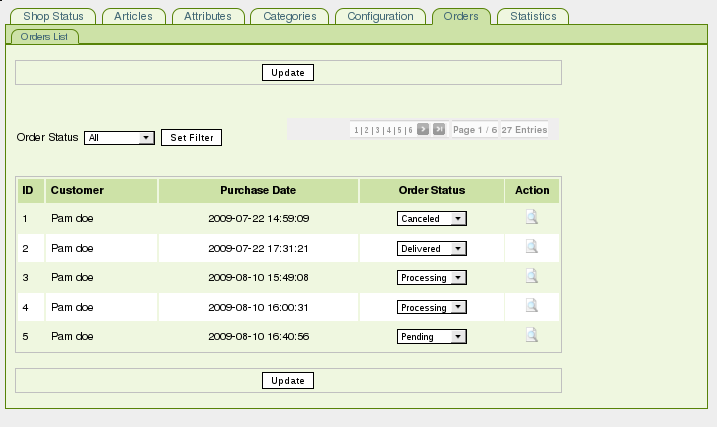
The Orders are sorted by ascending date (i.e. the oldest Orders are displayed first). The Paginator allows you to browse through the list.
Table of Contents
1. Order Status Filter
2. Order Status Update
3. Order Snapshot
1. Order Status Filter
The Order Status Filter allows you to display only the Orders that are in a specific Status :
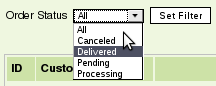
Simply choose a Status in the drop-down list and click the "Set Filter" button.
2. Order Status Update
To modify the Status of an Order, use the drop-down list corresponding to the chosen Order, in the Order Status column :
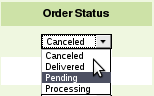
Then do not forget to press the "Update" button so that the changes are saved.
3. Order Snapshot
You may click the "Magnifying Lens" icon in the Action column to see a snapshot of each Order. This "snapshot" is an exact duplicata of the Order Confirmation page that was shown to the Customer at the end of the Checkout process.